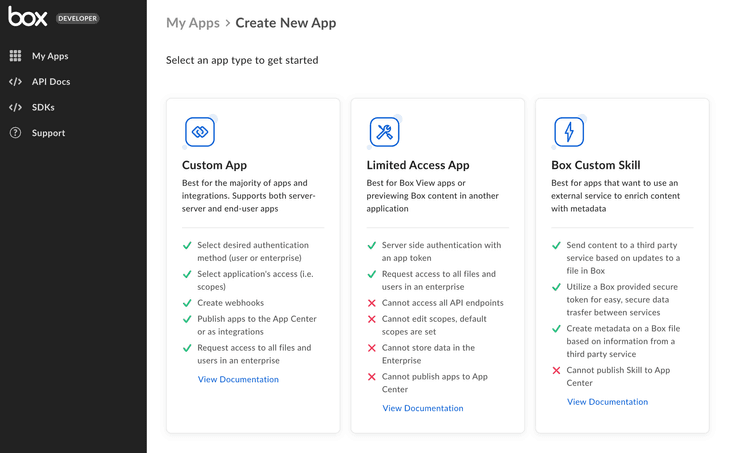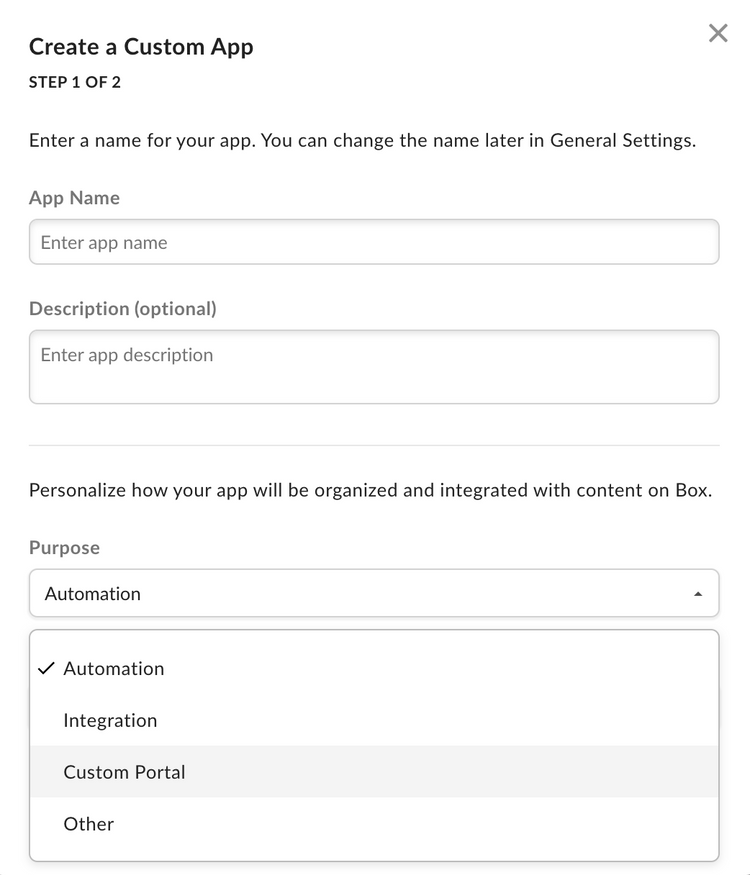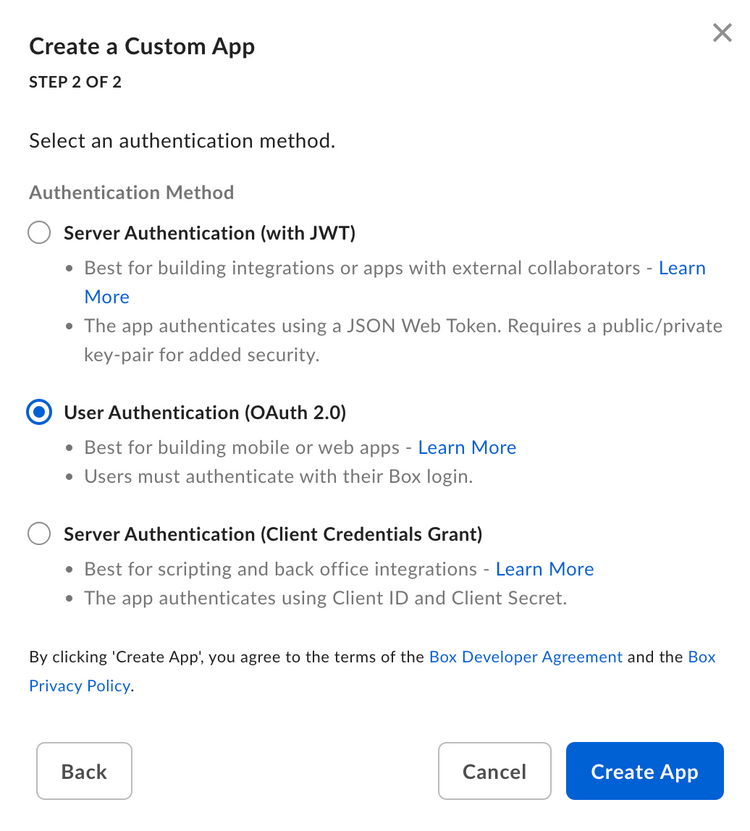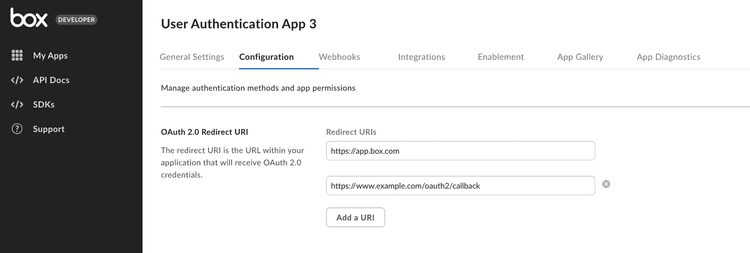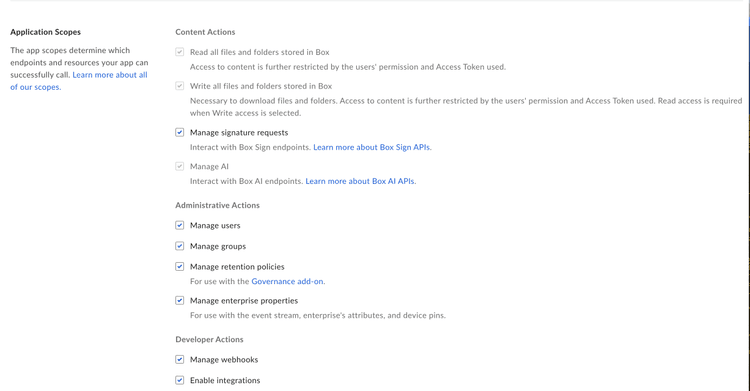Setup with OAuth 2.0
Setup with OAuth 2.0
A Platform App can be set up to use client-side OAuth 2.0 authentication.
Learn how OAuth 2.0 authentication works
Prerequisites
To set up a Platform App using OAuth 2.0 authentication, you will need to ensure you have access the Developer Console from your Box enterprise account. Alternatively, you may sign up for a developer account.
App creation steps
Navigate to the Developer Console
Log into Box and go to the Developer Console. Select Create Platform App.
Select application type
Select Platform App from the list of application types. A modal will appear to prompt a selection for the next step.
Provide basic application information
To describe your app, provide an app name and description. Use the drop-down list to select the app's purpose. Depending on the option chosen, you might need to specify further details.
| Purpose | Details |
|---|---|
| Automation, Custom Portal | Specify if the app is built by a customer or partner. |
| Integration | Specify the integration category, external system name if the app is built by a customer or partner. |
| Other | Specify the app purpose and if it is built by a customer or partner. |
Select application authentication
Select User Authentication (OAuth 2.0) and confirm with Create App.
Basic configuration
Before the application can be used, some additional configuration is required.
Redirect URI
During the OAuth 2.0 flow, users are redirected to their browser to authenticate and then authorize the application to take actions on their behalf.
Prior to redirecting the user, Box verifies that the redirect_uri parameter
passed into the authorization URL matches one of the redirect
URIs configured for the application. This will be an exact match check, meaning
the URIs must be exactly the same. Localhost and loopback address redirect URIs
will be permitted redirect to any port, but the scheme, domain, path and query
parameters must match one of the configured URIs.
You can configure these under the OAuth 2.0 Redirect URI section on the Configuration page in the developer console. These must be valid URIs that are HTTPS, or a less secure HTTP for localhost or loopback address. We do not permit duplicate URIs to be saved.
Application Scopes
Scopes define what permissions your application has in order to access data. See the scopes guide for detailed information on each option.
CORS Domains
If your application makes API calls from front-end browser code in Javascript, the domain that these calls are made from will need to be added to an allow-list due to Cross Origin Resource Sharing, also known as CORS. If all requests will be made from server-side code, you may skip this section.
To add the full URI(s) to the allow-list, navigate to the CORS Domain section at the bottom of the Configuration tab in the Developer Console.