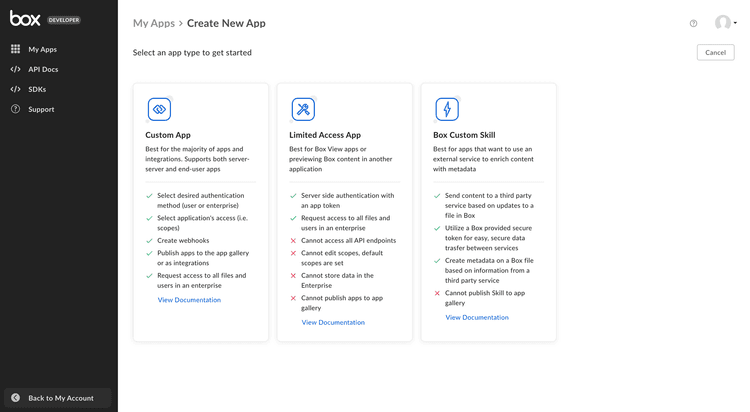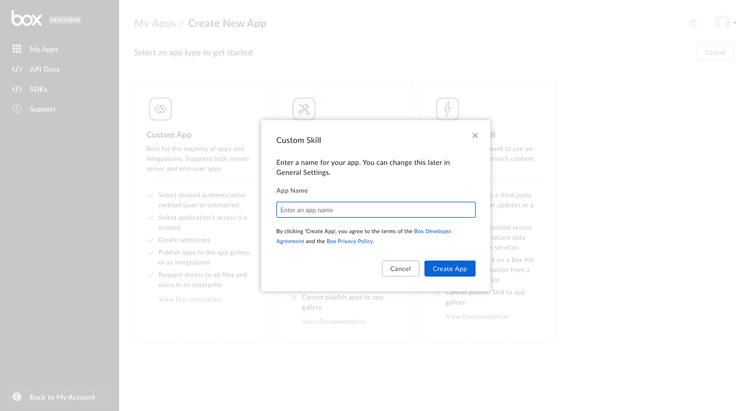Setup
Setup
Setting up a Custom Skill is a multi-step process.
Prerequisites
To set up a Platform App using OAuth 2.0 authentication, you will need to ensure you have access the Developer Console from your Box enterprise account. Alternatively, you may sign up for a developer account.
App creation steps
1. Log in to the Developer Console
Log into Box and navigate to the Developer Console. Select Create New App.
2. Create a Custom Skill
Select Box Custom Skill option from the list of application types. A modal will appear to prompt the next step.
3. Provide a name
Finally, select a unique name for your application and click Create Platform App.
Approval
You must select a folder that will trigger your skill before you can start using it.
Learn more about approving Custom Skills
Basic configuration
Before a Custom Skill can be enabled enabled on a folder, you must complete some additional configuration.
Invocation URL
For every file uploaded, copied, or moved into the selected folder, your skill will send a payload to a remote URL. This URL is called the invocation URL.
The Invocation URL can be any HTTP endpoint representing a server, development
machine, or serverless function. The only requirement is that the URL is
publicly available and accessible by Box servers. For this reason, localhost
is not a valid address.
To set up the Invocation URL, navigate to the Configuration tab of the Developer Console and scroll down to the "Invocation URL" section.
Fill in a secure HTTPS address and save the form. The invocation URL is now configured.
File Extensions
By default a Custom Skill will trigger for any file type in the folder. To specify only selected file extensions to trigger the skill, navigate to the Configuration tab of the Developer Console and scroll down to the File Extensions section.