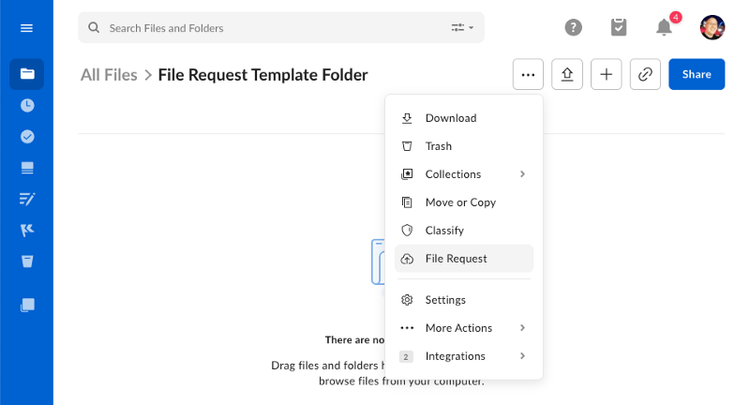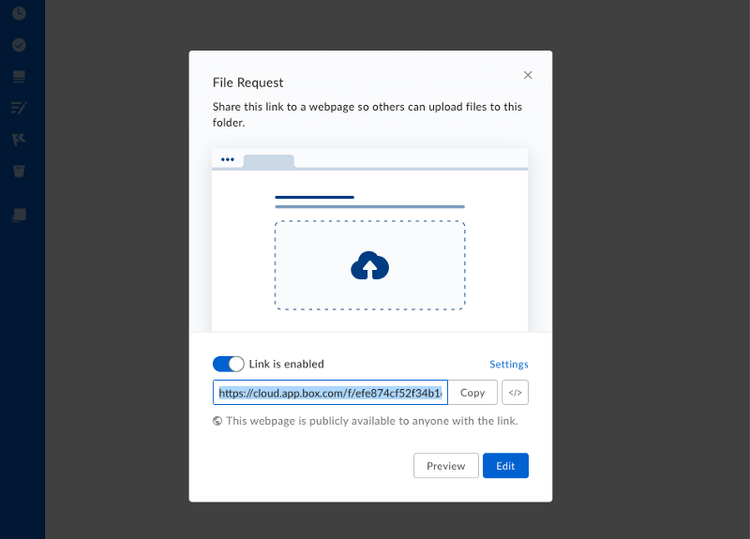Create a template File Request
Create a template File Request
Currently, the API only allows the creation of new file requests by copying an existing file request associated to another folder. Please check our below guide on creating a template folder with a template file request.
1. Template folder
First off, create a template folder that you can associate the template file request to. This can be any folder really, but we recommend using a folder that is only used for this purpose.
A folder can be created through the Box web or mobile interface, or through the
POST /folders API.
2. Template file request
To create a file request, navigate to the template folder in the web app an d click the 3 dots at the top of the page. Then, select File Request from the menu.
In the next configuration panel, click the Edit button to visit the file request configuration page.
On the configuration page, you can set configure the title and description, before saving the page.
This page will also have the ID of the file request in the URL. Make a note of the URL as the number at the end is the file request's ID, which you will need when working with the API.
https://*.app.box.com/filerequest/2338423584
3. Using a template
A template file request can be used to create new copies using the
POST /file-requests/:id/copy
API. With the ID of a new folder in hand, you can copy the existing
request, including its title, description and form-configuration
to a new folder with one API call.