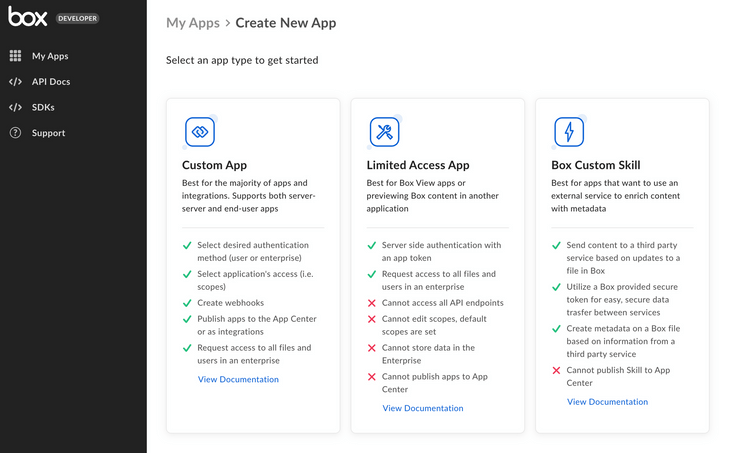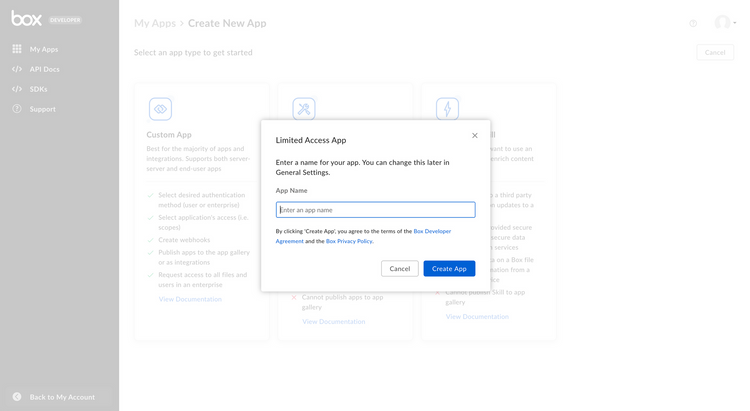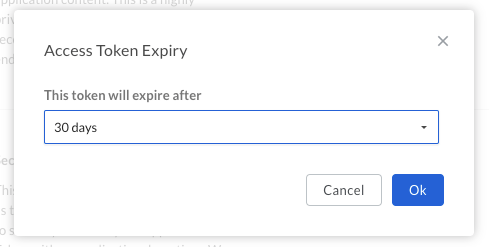Setup with App Token Auth
Setup with App Token Auth
A Limited Access App can be set up to use server-side App Tokens for authentication.
Learn how App Token authentication works
Prerequisites
To set up a Custom App using server-side authentication, you will need to ensure you have access the Developer Console from your Box enterprise account. Alternatively, you may sign up for a developer account.
App creation steps
1. Log in to the Developer Console
Log into Box and navigate to the Developer Console. Select Create New App.
2. Create a Custom App
Select Limited Access App from the list of application types. A modal will appear to prompt the next step.
3. Select an app name
Finally, select a unique name for your application and click Create App.
App Authorization
Once a keypair is successfully added to your application your Box enterprise Admin needs to authorize the application within the Box Admin Console.
Navigate to the General Settings tab for your application within the Developer Console and scroll down to the App Authorization section.
Click Submit and Review to send an email to your Box enterprise Admin for approval. More information on this process is available in our authorization guide.
Basic configuration
Before the application can be used, some basic additional configuration might be required.
Primary and Secondary App Tokens
Authentication with Limited Access Apps is done through preconfigured App Tokens. To configure an app token, navigate to the Configuration tab for your application within the Developer Console.
Scroll down to the Primary Access Token section and click the Generate Key button.
App tokens can be configured to automatically expire or be valid indefinitely. After creation, the key can be used to make API calls.
CORS Domains
If your application makes API calls from front-end browser code in Javascript, the domain that these calls are made from will need to be added to an allow-list due to Cross Origin Resource Sharing, also known as CORS. If all requests will be made from server-side code, you may skip this section.
To add the full URI(s) to the allow-list, navigate to the CORS Domain section at the bottom of the Configuration tab in the Developer Console.